Select a Chat NEW FORM
Select a Chat NEW FORM
Select a chat to begin.
Click anywhere in the dashboard to activate the sound notification.

This site is protected by reCAPTCHA and the Google Privacy Policy and Terms of Service apply.
 Your Company Name
Your Company Name
Only the last 20 messages are shown. Use the search bar to view older messages.
Select a chat to begin.
Create up to 5 automated FAQ buttons that will appear in your chat widget.
Are you sure you want to permanently delete all chats and contact information for "gg gg"? This action cannot be undone.
Click your company name in the top-left corner to open the branding menu. From there, you can change your business name and upload a profile picture or logo.
Use the toggle switch in the header to set your status. When you are offline, customers see a contact form. If you leave the dashboard or get disconnected, your status will automatically switch to offline, and customers will see the contact form.
In the header bar, you can customize the agent name, status message, initial greeting, and accent color that your customers will see on the chat widget.
Use the 'FAQ' button in the top-right corner of the dashboard to add Frequently Asked Questions to your chat widget. These will be available to customers whether you are online or offline. You can add up to 5 FAQs, and include links to redirect users to relevant pages.
On desktop, open two chats simultaneously. The left chat is indicated by a blue selector, and the right chat by an orange selector.
New, unread messages from clients are marked with a NEW tag. The last message you received will also be highlighted in this color until you reply.
When you are offline, customers will see a contact form instead of the chat box. These submissions are sent directly to your "Chat History" with a FORM tag, and all provided contact information will automatically populate the client details. You will also receive an email notification; you can respond directly to the customer by clicking reply in your mailbox to follow up.
Gather and save client info in the panel above each chat. You can download a specific client's info. When a customer sends an email or phone number, a button will appear—click it to automatically fill the correct field. You can also add hashtags (e.g., #sale) in the notes to categorize conversations.
You can block disruptive visitors by clicking on their name in the chat header, which opens an action menu. Clicking the "Block Visitor" button will prevent them from starting new chats. You can unblock them at any time from the same menu.
Please note: This feature blocks their IP address. This means anyone else using the same IP address (such as in a household, office, or on public WiFi) will also be blocked.
To download all past conversations, click on "Chat History" to expand the view. At the bottom of the expanded list, you will find the download button.
Your 14-day trial is indicated by the TRIAL tag in the footer. After the trial, a subscription is required to continue. Click the "Subscribe Now" or "Manage subscription" button in the footer to subscribe, manage your payment method, or cancel your subscription.
Use the "Embed chat widget" button in the footer to get your code. You can either get a direct link for a full-page chat (to use on a button) or a script to embed the floating chat bubble on your website.
Add a chat to your website to connect with your customers.
Open the chat in a new browser tab.
Add a chat bubble to your website.
Give your visitors a quick way to get back to your website. This button is set to your homepage by default, but you can change the destination anytime.
Learn more about linking to your chat:
authenti.chat/documentation
Learn more about embedding your chat:
authenti.chat/
This email address is already assigned to another contact. Would you like to merge this current conversation into the existing contact's record?